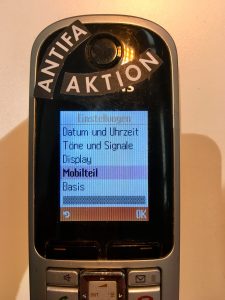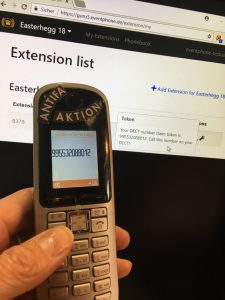Previously, each phone had to be registered individually by the Phone Operation Center (PoC) or the PoC Helpdesk. This always led to long queues and waiting times at the beginning of events. With our old Alcatel telephone system there was technically no possibility to parallelize the process. With 2500 DECT phones like the 34C3, this is no longer really easy to implement. Assuming an optimistic 30 seconds per login, it takes 21 hours. It took more than two days until all devices were registered. As an interim solution we had the queue numbering system PoC Queue to limit the waiting time for the users to a maximum of 30 minutes. Of course, this is not a really good solution and unsuitable for growth.
We are now testing new hardware and have developed the software ourselves to solve this (and other) problems. The aim is for every user to be able to register their telephone themselves if they are close to a DECT base station.
How does the self-registration work?

First of all, you need an extension in the Generic User Registration Utility (GURU). If you don’t have an account yet, create one.
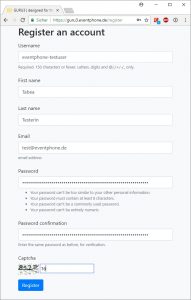
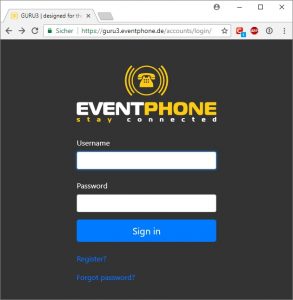
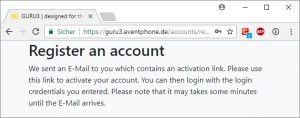
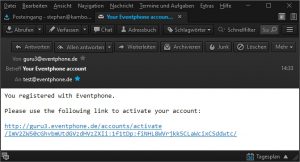
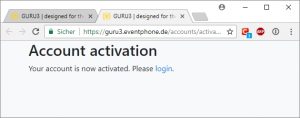
If you have an account, you log in to GURU3 with your username and password. Click on My Extensions in the Burger Menu in the upper right corner and then on Add Extensions for the respective event and fill in the fields accordingly. The DECT handset is important. Enter your desired four-digit number in “Extension”. Currently there is no special logic or automaton (yet). You can dial a number between 2100 and 8999. If the desired number is occupied, you will get an error message and have to choose another one. Please understand that the number blocks 1000 – 1999 are reserved for the Orga, 2000 – 2099 for the PoC and 9000 – 9999 for Services and can only be assigned by PoC Admins.
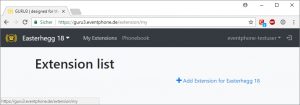
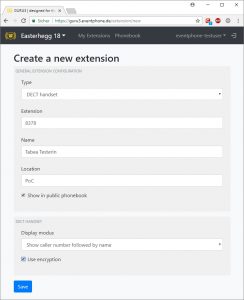
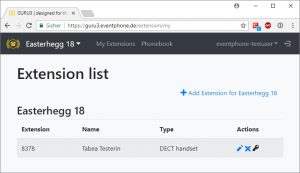
If you have a reserved extension, you can connect your phone to the DECT network. This works differently for each model. Usually there are settings in the menu that allow the handset to be connected to a new network.
With the common Siemens devices the way is: Settings -> Handset -> Register MT -> select a base -> Pin = 0000 -> OK. For AASTRA devices the way is: Settings –> System –> New system –> 0000 –> OK –> OK.
Then the phone connected to the network and you have a temporary number. If it doesn’t work the first time, try again.


When you are connected to the network, you have to tell the phone which number it should “listen” to. In the Guru you will find a key next to your desired extension. If you click on the key, you will see the corresponding claim token. You dial it with your telephone: so you type in the claim token with the keys and press the “pick up button” (often a green handset).
Now your phone is registered and you can use it. For testing you can call 0311.
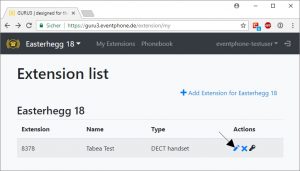
You can make changes to your extension by clicking on the pen.
We also made a video on this topic. Unfortunately, it is in German only:
ST ist Künstler und seit 2003 Teil des Eventphone Teams.